User:DarkladyLexy/Lexys LOTD Troubleshooting
NOTE
Please note this guide is currently considered a Beta version best suited for Testers and Experienced ModdersPAYPAL: If you wish to make a one-time donation to the madness that is me and this guide, you can do so here PATREON: If you wish to donate to the continuing madness that is me and this guide you can do so here FORUM: Lexy's: Legacy of The Dragonborn Special Edition forums This will connect you with support for the guide via the STEP Forums. DISCORD: You can check out our dedicated Discord channel Here Changelog: You can review the version changes to the guide by clicking Here Testing Trello: Suggested mods, current testing status, and other information on guide development can be found Here Main Guide: Quick Link to the Main Guide Here Prerequisites Page: Quick Link to the Prerequisites Page of the guide is Here Merge Page: Quick Link to the Merges Page of the guide is Here Finishing Line: Quick Link to the Finishing Line of the guide is Here MCM Setup: Suggested MCM settings for the full guide install can be read Here Troubleshooting: A few quick tips and suggestions for Troubleshooting can be found Here Revision History: You can check on text revisions to the guide by clicking Here
Troubleshooting[edit | edit source]
[More Informative Console][edit | edit source]
Files to download :
- MAIN FILES - More Informative Console
Mod Notes: This mod edits the UI to show a great deal of additional information on npcs, items, and other objects when the console is opened, similar to the way MFG console worked for Oldrim
Troubleshooting Trees[edit | edit source]
[Basic Process][edit | edit source]
- Identify the tree
- Double check files for that model
- Follow additional resolutions steps as specified below
- Report the issue if no file problems found
- Work with a dev to resolve the issue if necessary
- Test the resolution in the game
[Identification In Game][edit | edit source]
This can be done by going up to the tree in the game, opening the console with ~ and clicking on the tree in question.
The two numbers that pop up are the formid which identifies the tree being used, and the reference id which identifies that specific tree and where it is located. Copy them both down.
[Identification In xEdit][edit | edit source]
In xEdit load your whole load order then search for those numbers in the formid. Take note of the model being used, as well as check to see if the either the formid or referenceid is being changed by a mod. The last mod in xEdit is the winner of the conflict between plugins.
Here you can see an EVT tree overriding a base game tree and changing the model to an EVT model.
[Identification in DynDOLOD][edit | edit source]
The next place to look for information is in the DynDOLOD logs. If you search for the model found in xedit you can find a block that includes "3d lod found" or "3d lod not found" and "billboards found" or "billboards not found". Here is an example.
TreePineForestSnow05Dead [TREE:000EF5A1] meshes\landscape\trees\srg_treepineforestdeadsnow05.nif Billboard found, 3D LOD found LOD4: meshes\DynDOLOD\lod\trees\srg_treepineforestdeadsnow05_26a7d612passthru_lod.nif LOD8: textures\terrain\lodgen\skyrim.esm\srg_treepineforestdeadsnow05_000ef5a1.dds LOD16: textures\terrain\lodgen\skyrim.esm\srg_treepineforestdeadsnow05_000ef5a1.dds
That block has some key information in it. The top line tells you which tree you are looking at and which full model is being used for it. The left side of that line tells you which tree model the base game was using, the right side shows the actual model reference. In this case the base game tree is being replaced by one from Enhanced Vanilla Trees. EVT trees mostly start with srg_ but not always.
The next line tells you that DynDOLOD found both a 3d static tree model and a billboard matching the full model. The lines below that specify which static tree model and billboard DynDOLOD found. Those can also be identified in the conflicts area of MO to see which model won any conflict.
To go into a bit more detail about the use of static trees and billboards: the main tree model you see when close to the tree is the full model and includes high resolution textures, animations, and collisions. The 3d static version is lower resolution without the animation or collision, and sometime with fewer triangles. The billboard is a flat version that has even less resolution and nearly no triangles. As you approach a tree they move through lod distances and you can in DynDOLOD control which version of the tree is seen at which distance.
In the high DynDOLOD setting you see: billboards at lod32 and lod16, then static 3d as you get closer, then full model when you're very close. In medium you only get billboards at each level. You can tell that this DynDOLOD example is set to high because it is using a .nif model for the lod4. If it was set to medium the lod4 would be using a .dds billboard like lod16 and lod32 are using.
[Mesh and Texture Conflict Winners][edit | edit source]
The way to tell which mesh wins a conflict is to go into Mod Organizer, right click the mod you want to check, click information, and check the conflicts page to see if that mesh is being overridden.
You can see here that the mesh from Enhanced Vanilla Trees, treepineforestsnowL03.nif has been overridden by a mesh from Skyrim Flora Overhaul.
[Missing Textures][edit | edit source]
A missing texture will show up as purple. Most of the time the fix is to double check that the texture being used exists. If an SFO tree is missing a texture, double check that the guide has been followed correctly.
You can identify the textures the tree is utilizing by opening the model that wins any overrides in NifSkope.
If you open the dropdowns in the Block List NifSkope there will be BSShaderTextureSet entries and by clicking on those you can see the texture the model is using in the Block Details at the bottom of the page. The next step is to confirm that every texture is present. If you are missing just the branches, or just the trunk, you can click on them in the model view and that will open the correct node for you.
[Black Rectangles in Reflections][edit | edit source]
Black rectangles in reflections are an issue vanilla skyrim has all over the place.
There are two fixes available and you should already have one of the two enabled. ENB comes with a fix, as does Engine Fixes. If you have the fix from one of the two of those and still have a bad reflection, the tree in questions may either be missing an alpha channel texture, or it needs to be converted with Nif Optimizer. Feel free to do the conversion yourself to test but also please report the model so it can be converted for the guide. If converting it fails then the alpha channel is missing.
Please report it so the correct alpha can be added to the tree.
[Trippy Textures][edit | edit source]
This tree doesn't look right.

If a tree has a texture like this one, it needs to be converted in Nif Optimizer due to missing tangents. Feel free to do the conversion yourself but also please report the model so it can be converted for the guide.
[Popping][edit | edit source]
When we say popping what we mean is that the transition as you approach the tree doesn't blend smoothly between models.

In this case the static model is shorter and brighter than the full model so as you transfer from lod4 to ugridnear the tree suddenly grows.

You can see in this image, taken in NifSkope by copying the nodes of one tree onto another, that the static model outlined in green is far shorter than the full model behind it.
Since the billboards have lower quality than the static and full models, there is usually some amount of popping at that transfer and that is considered normal if using the medium setting of DynDOLOD. There will always be a bit of popping in the medium setting due to billboards being used close enough to the camera to be seen in detail. The high setting pushes the billboard far enough away that the difference isn't usually noticeable.
If you see popping please identify the tree and report it.
Cleaning Masters From A Plugin[edit | edit source]
Report Masters Script (Use this Method if you have the esp plugin downloaded)[edit | edit source]
This is a very useful little script that will help find all the Form Id's for a mod if you wish to remove a particular mod from this Conflict Resolution.
- Open TES5Edit.
- Select Only Lexy's LoTD SE OMEGA - Conflict Resolution.esp
- Right Click Lexy's LoTD SE OMEGA - Conflict Resolution.esp
- Apply Script.
- Select Report Masters then Click OK.
- In popup window chose the esp you want to remove.
- Then Click Apply
This should now show you all form ids that are still linked to esp in question.
Wyre Bash Create Dummies (Use this method if you do not have the esp plugin downloaded)[edit | edit source]
Use this method to create dummies of plugins you wish to remove from the premade Conflict Resolution.
- Load Wrye Bash click on the CR and select File->Create dummy esps (this will create fake esps for what you are missing and place them into the overwrite folder).
- Load TES5edit with only Lexy's LoTD SE OMEGA - Conflict Resolution.esp selected. Wait until background loader has finished.
- Right click on Lexy's LoTD SE OMEGA - Conflict Resolution.esp and check for errors.
- Remove the records that are broken from Lexy's LoTD SE OMEGA - Conflict Resolution.esp (they will show after checking for errors).
- Save and Exit.
- Load Lexy's LoTD SE OMEGA - Conflict Resolution.esp again in TES5Edit and then clean masters. Once done, save and exit.
- Remove Fake plugins from the overwrite folder.


