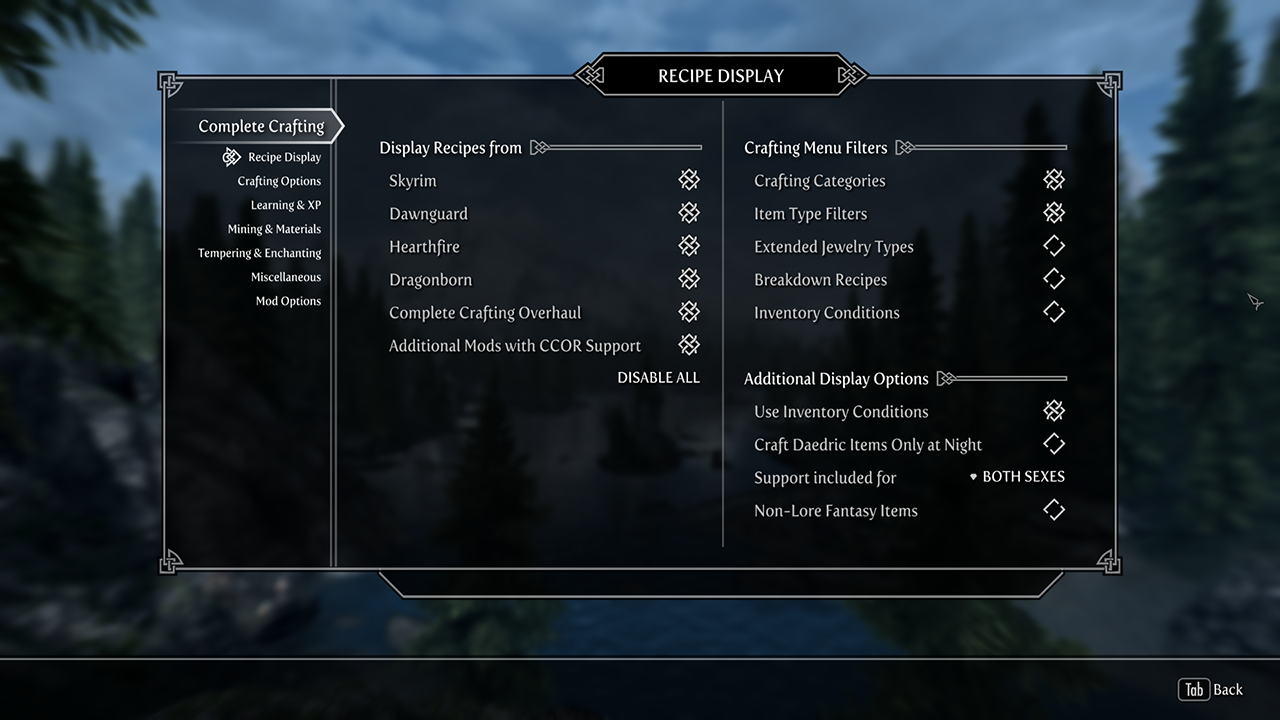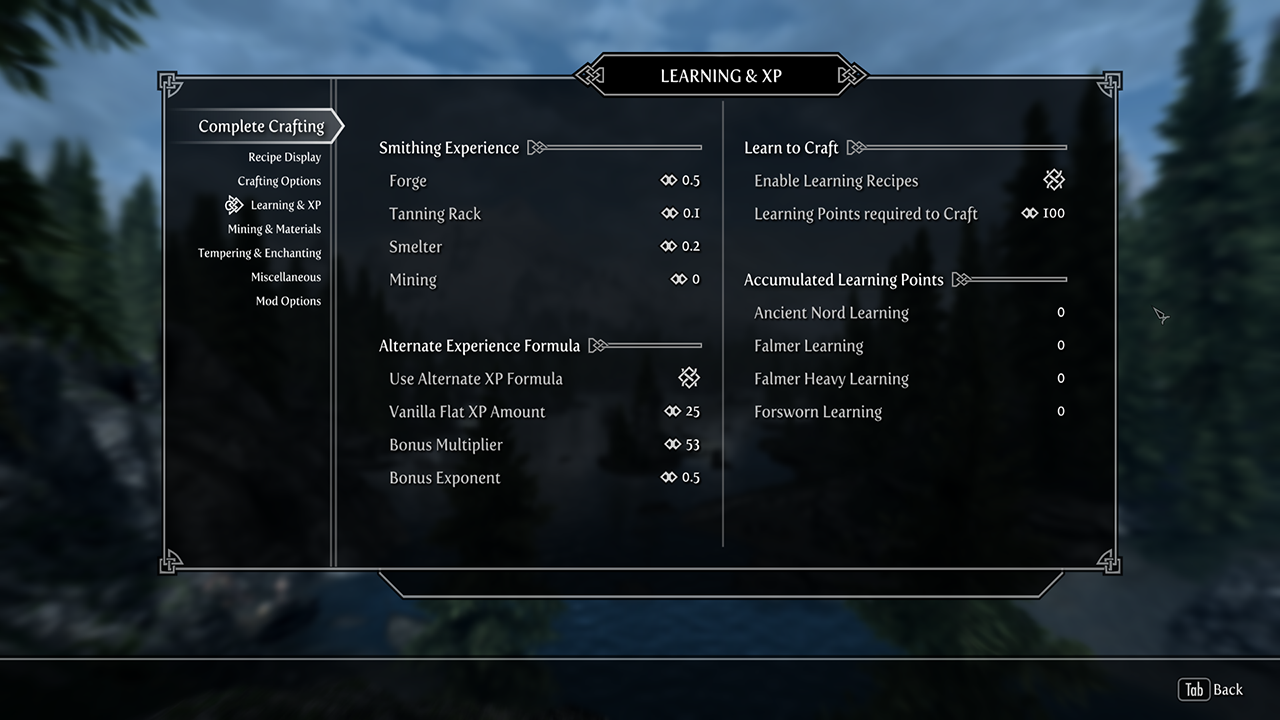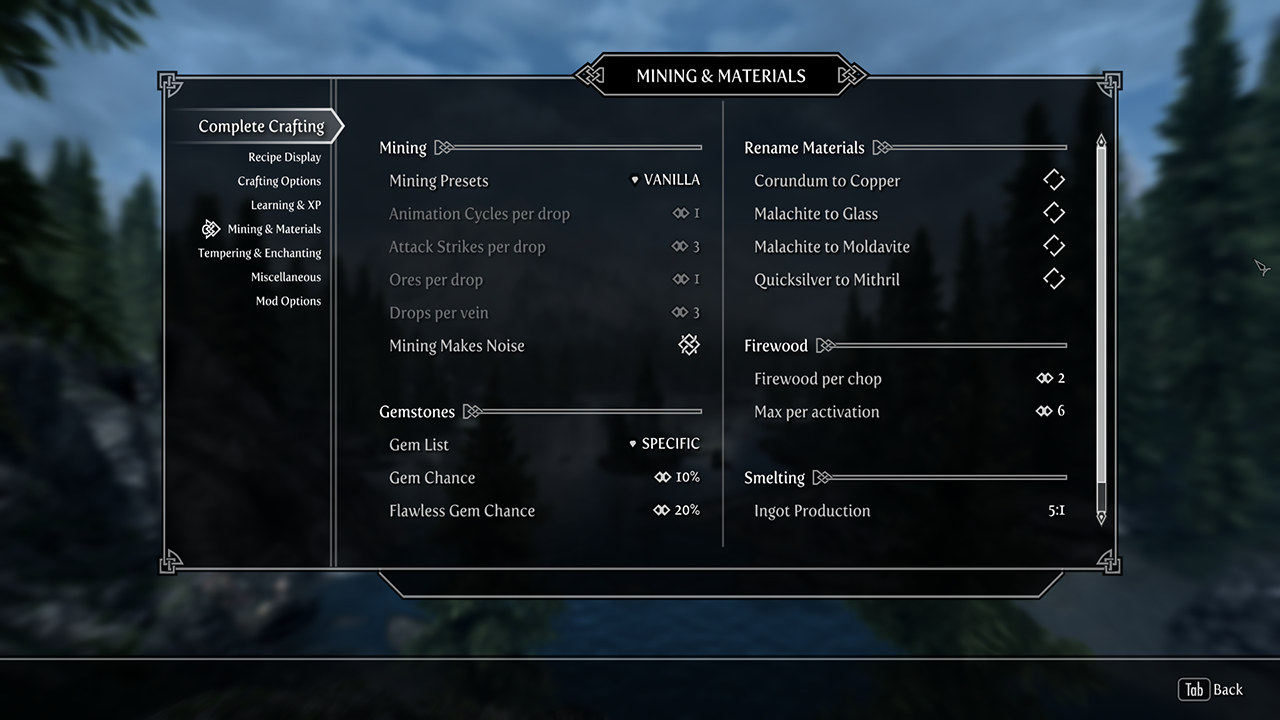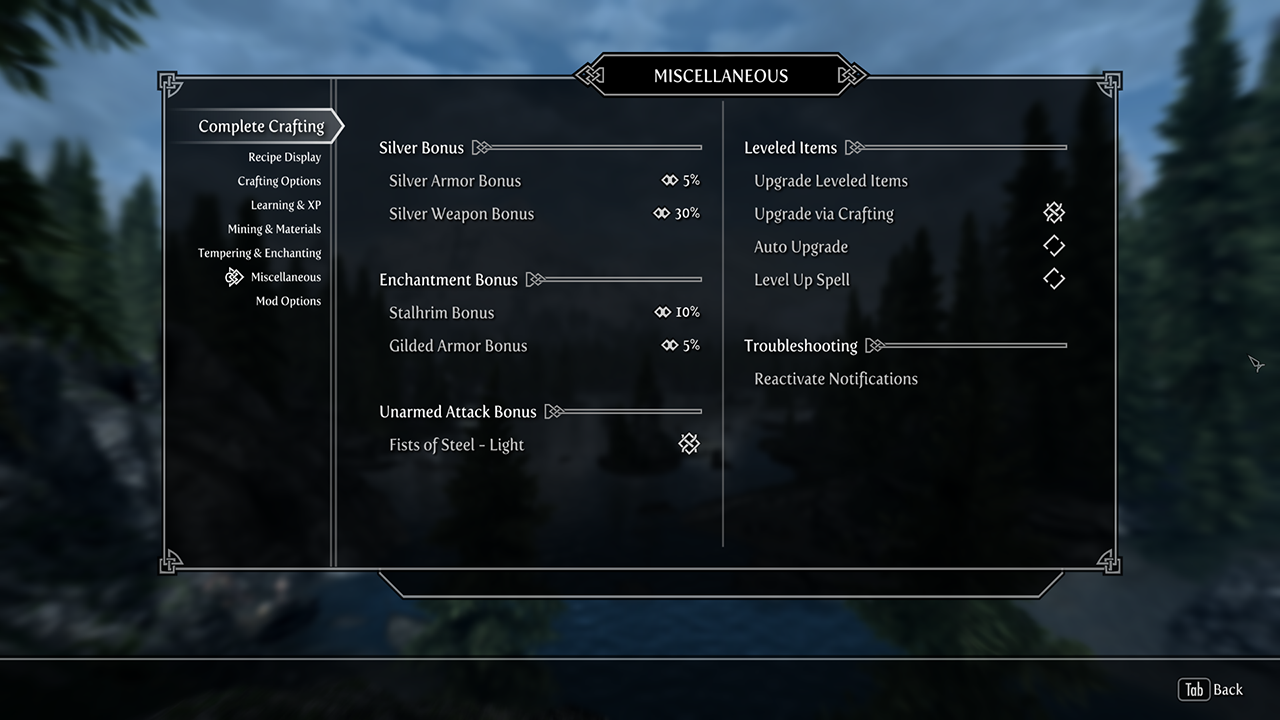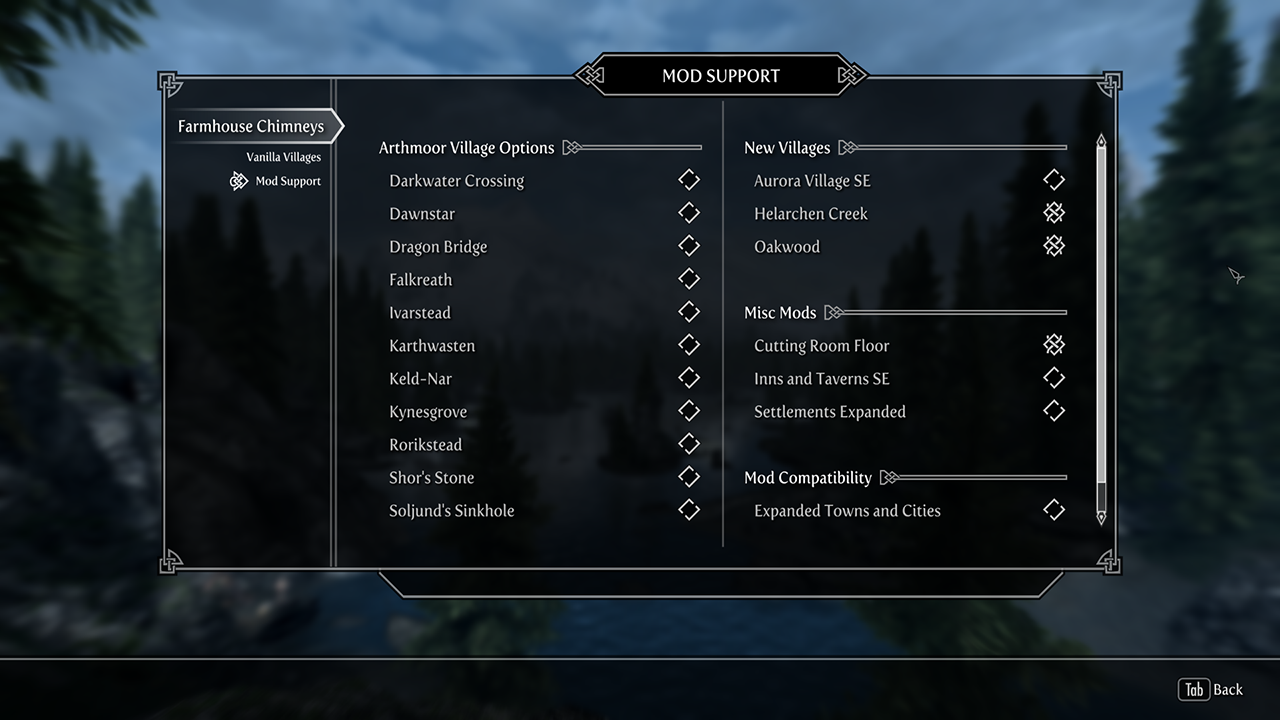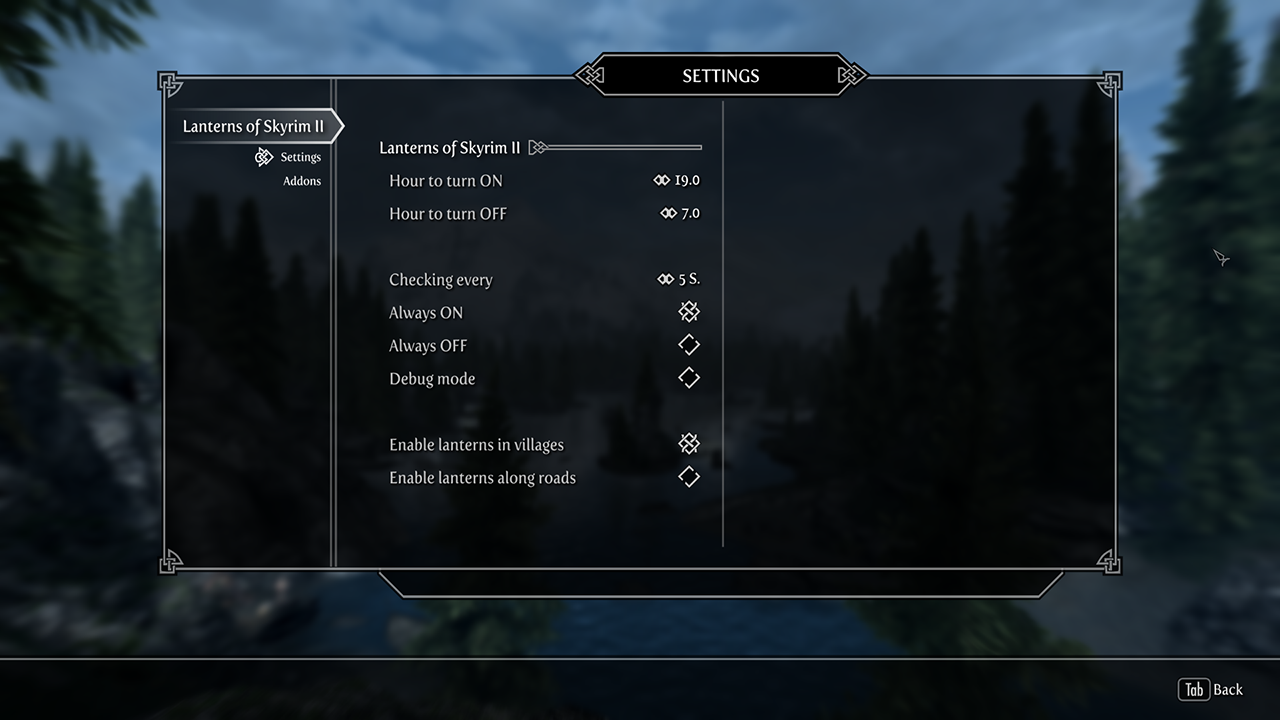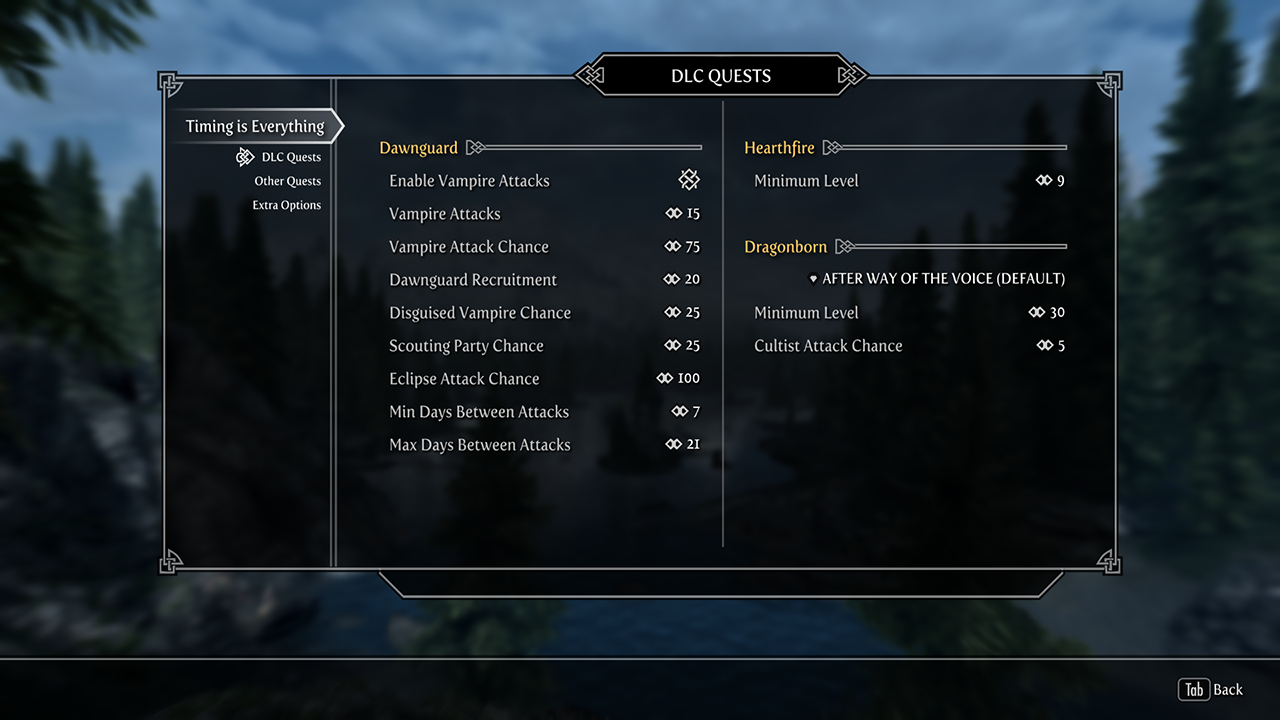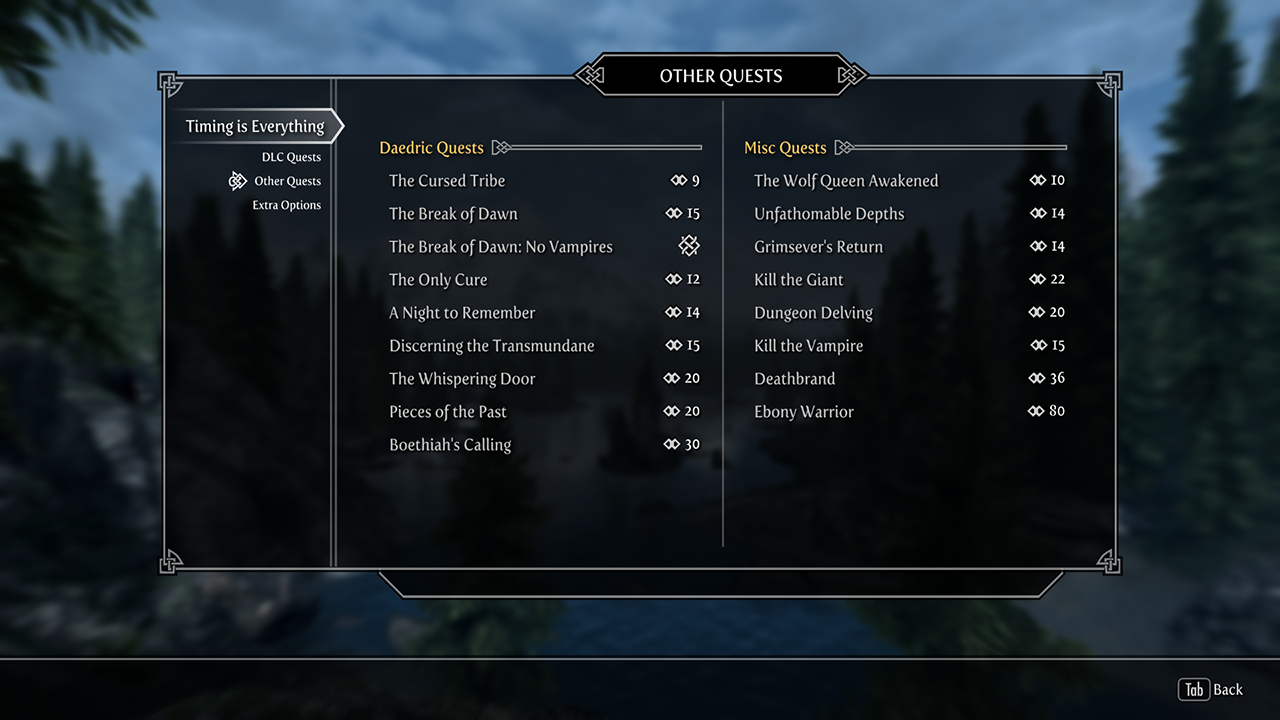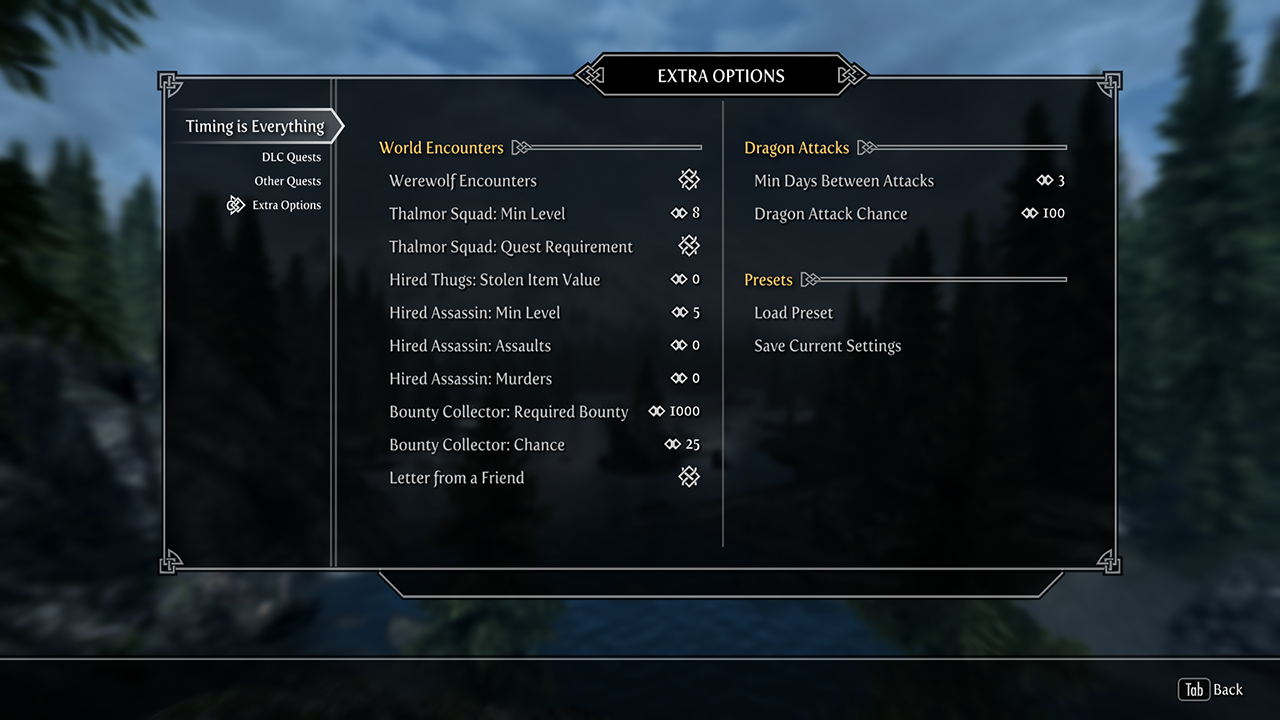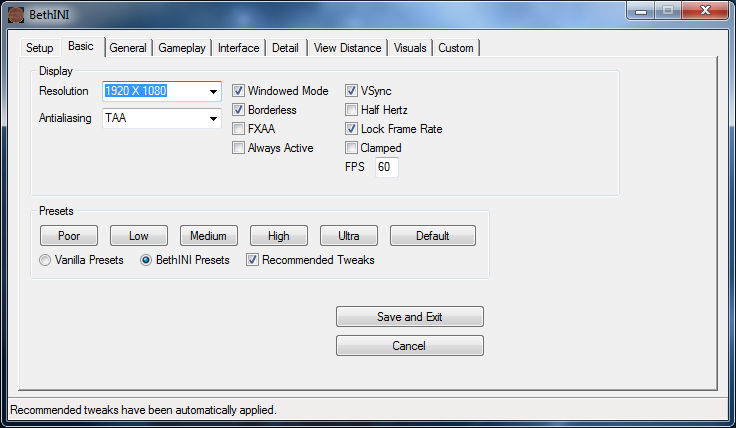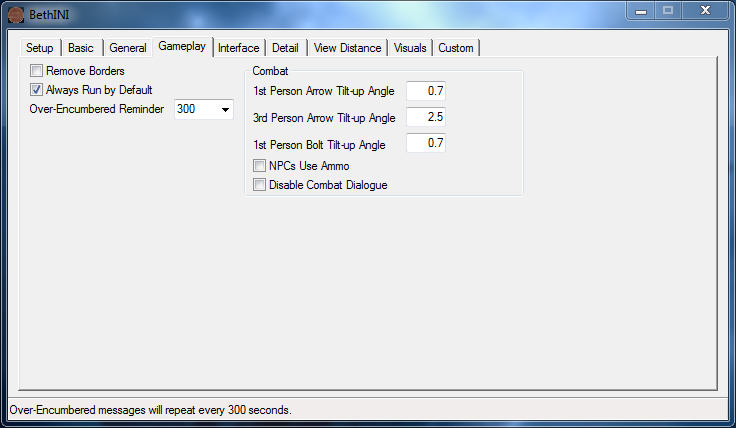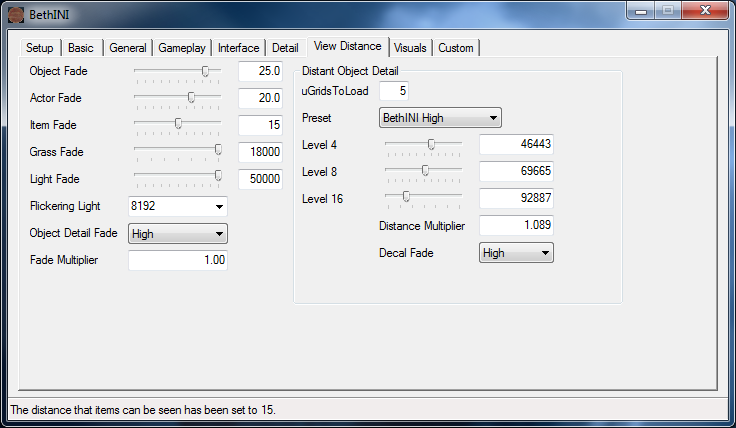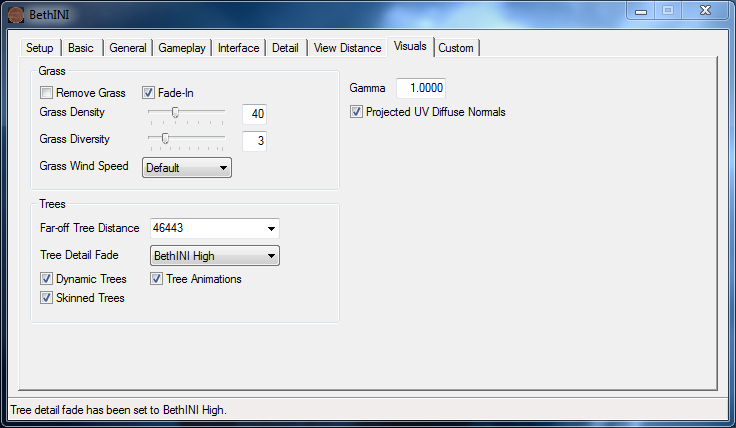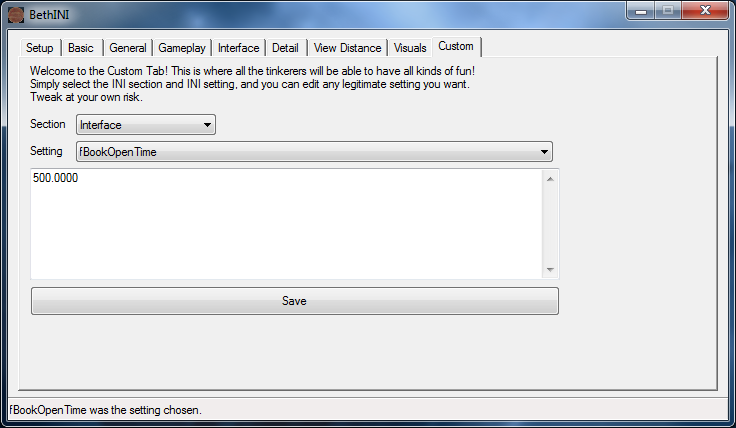SkyrimSE:0.2.0b
WARNING
This guide is out of date and is NOT supported! It may contain information that is incorrect or not in line with the current state of the game.Go to the latest supported SkyrimSE Guide.
STEP Skyrim SE Guide[edit | edit source]
Because we have been working towards a major website overhaul and guide methodology change since the last release (v2.10.0), we have been using "STEP 3.0" as an overarching term in reference to our new site, methodology, and guide(s). Details about the coming changes are on the forums, and we have refined the STEP:Mandate and some of the detail on our new direction. With the release of STEP 3.0, we will be releasing guide updates to Skyrim SE, exclusively. For our STEP Skyrim LE Guide, we will release a final update and continue to support it, but do not plan on releasing any updates beyond routine maintenance. Here, we present a beta release of the STEP Skyrim SE Guide v0.2.0b under our standard versioning scheme but distinct from that of our Skyrim LE guides.
There has been so many changes that we highly recommend users reviewing the Changelog, for all the fine details.
- Visit the forums and provide feedback related to STEP.
- Also follow STEP on Facebook.
- To support hosting and maintenance of the STEP Community Project, contributions are welcome.
About STEP[edit | edit source]
Created by TheCompiler, STEP is a collaborative project with input from the modding community, technical volunteers, and project administrators. The goal is to provide tested and validated methods for establishing and maintaining an enhanced modded Skyrim. Thus, the Guide provides detailed, well-tested build instructions for a solid modding template. New modders can follow STEP explicitly to achieve an enhanced, vanilla experience, or more experienced modders may use it as general guide from which to build a foundation.
The STEP team collects information from the modding community through extensive mod testing, detailed reviews, feedback, and suggestions exchanged on the STEP Community Forums. Posting rules apply, so be sure to read and follow them. Engage and enjoy a warm welcome and plenty of high-quality support from a large community of experienced members.
New to Modding?[edit | edit source]
We recommend that you ...
- read through this Guide at least once before attempting installation.
- follow all linked guides and read through them, as well.
There is a lot of information to absorb and learn in order to successfully build a modded game. We and the community, have brought together a lot of this information into guides as a free and hopefully convenient resource for all. New and experienced modders alike will find many answers within these guides and linked resources. This guide is written in such a way that it expects users to know the basics of modding and related tools (e.g., mod managers, LOD optimizers, configuration utilities, etc.). However our support forums are always available for visitors.
Nomenclature[edit | edit source]
The following nomenclature is used throughout this guide and should be understood before proceeding.
- Baseline: An installation of a mod using the recommend file option listed within the Baseline column of the mod tables below.
- STEP Patches: A "patch" is a plugin that allows two or more mods to work together without conflicting. The "STEP Patches" are such plugins, but allow all of the mods in the STEP Guide to work harmoniously together. Some users refer to this as a "conflict resolution patch" or "CR Patch".
Minimum System Requirements[edit | edit source]
We recommend the following hardware configuration for running a STEP Skyrim SE installation at a resolution of 1920x1080. The minimum requirements will allow most users to install and run the Baseline options, which are Skyrim SE's recommended requirements. The recommended requirements for this Guide will allow most users to install and run a modded setup beyond that of the Baseline options (higher quality options). For those wishing to use high quality options at resolutions higher than 1920x1080, be advised that a more powerful system will likely be required.
| Hardware | Minimum | Recommended |
|---|---|---|
| Windows OS | Windows 7 64-bit or later | Windows 7 64-bit or later |
| CPU | Intel Core i5-2400 or equivalent | Intel Core i5-4430 or equivalent |
| System RAM | 8 GB | 8 GB or higher |
| GPU | Nvidia GTX 780 3GB / AMD R9 290 4GB | Nvidia GTX 970 or equivalent or better |
| Monitor Resolution | 1920x1080 | 1920x1080 or higher |
Time Requirement[edit | edit source]
Users should be aware that it will usually take several hours to complete a STEP Guide from start to finish. STEP encourages users to always follow proper computer ergonomics when modding. Remember to take breaks and happy modding!
STEP 1[edit | edit source]
Game Installation and Modding Setup[edit | edit source]
Template:Notice
Before continuing with this Guide, users who have not completed the System Setup Guide should stop and do so now. Before continuing, users should already have the game installed and folder structure set up for modding. Our game guides are written with the expectation of the linked setup process already being completed. Users deviating from our recommendations will need to adjust the instructions in our guides accordingly.
Mod Organizer 2[edit | edit source]
Mod Organizer 2 is the successor to Mod Organizer, and is now the official mod manager for all STEP game guides. It supports both 32-bit and 64-bit versions of Bethesda games. The major changes it brings are ...
- A return to normal plugin/BSA relationship - Users will no longer be able to load BSAs without loading the corresponding plugin as they did with MO. The plugins must be active for the BSAs to load, which is the intended behavior that the game expects.
- New MO2 installation options - Users will have the choice between installing MO2 in "standalone" or "portable" mode. Unless Merge Plugins is going to be utilized, it’s purely an individual preference. Merged Plugins will currently only work when MO2 is installed and used in “portable” mode. STEP recommends “standalone” mode for use with this guide. This allows us to design all of our game guides around using MO2's "Instances". This means one MO2 installation is used for all supported games. Users should decide how they wish to install and use MO2 before continuing; keeping in mind the space requirements mentioned in our System Setup Guide.
Tools Installation and Setup[edit | edit source]
STEP recommends the tools for modding be installed and setup as “standalone” applications, when possible. This means a tool is installed once and used for all games. Most of the modding tools used already have this feature built in and some are meant to be used as such. Following this recommendation will also reduce redundant tool installations; thus, saving hard drive space, and it's more organized. The instructions throughout this Guide will assume the tools are installed as “standalone” applications. However, users are free to set up their tools as they see fit.
Tool Installation[edit | edit source]
Users should install the tools to the location created while following the System Setup Guide (i.e., ..\Modding\Tools\). Install the following tools to that location:
No mods defined.
The Modding folder structure should now reflect:
- ..\Modding\Steam (optional; may be installed elsewhere)
- ..\Modding\Tools
- ..\Tools\BethINI Standalone
- ..\Tools\DynDOLOD SE
- ..\Tools\LOOT
- ..\Tools\Mod Organizer 2
- ..\Tools\xEdit
- ..\Tools\xLODGen
STEP 2[edit | edit source]
Mod Organizer 2 - Configuration[edit | edit source]
Initialization[edit | edit source]
STEP recommends using all applications, including Mod Organizer 2, as standalone programs. The below instructions for MO2's first run reflect this. If MO2 is ran in Portable mode, users will need to adjust the instructions as appropriate. To initialize Mod Organizer 2:
- Launch MO2 by running its executable (i.e. ..Modding\Tools\Mod Organizer 2\ModOrganizer.exe)
- Upon launch, users will have a choose between setting it up as portable or create a new Instance. Choose to create a new Instance.
- Select SkyrimSE and choose OK.
- A prompt will appear informing you about the option of changing the location of data stored. Read it and click past it.
- The installer should automatically detect the Skyrim SE installation (ie. ..Steam\steamapps\common\Skyrim Special Edition). Select it.
- If it didn't find the location, browse to to the Skyrim SE installation path.
- Another prompt will appear for first time installers asking to run the tutorial or not. First time MO users should run it for a quick lesson on MO. Experienced MO users can skip it.
- The last prompt will ask if MO can handle .NXM links from the browser. Allow it to do so.
- MO2 is now set up and ready to use.
Profile Setup[edit | edit source]
Now users will take advantage of Mod Organizer's profile feature by creating/editing two profiles for use during this Guide:
- Launch MO2, choosing the Skyrim SE Instance.
- On the default profile, arrange the mods in the left pane in the following order:
- DLC: Dawnguard
- DLC: HearthFires
- DLC: Dragonborn
- Click the Configure Profiles button on the menu bar.
- Select the “Default” profile and click “Rename”.
- Rename this profile to Vanilla Skyrim or something similar
- Ensure the Use profile-specific Game INI Files box is checked and select OK.
- Users can also check the Use profile-specific Save Games, if they wish.
- Ensure the renamed profile is still selected and click Copy.
- Name the new profile "STEP SE Core v0.1.0", or anything similar.
- Check the same boxes from step 6, above.
- Close the window by clicking Close.
- Ensure that the STEP SE Core profile is the currently selected profile in the Profile drop-down menu.
Tool Setup[edit | edit source]
The final step of setting up Mod Organizer 2 is to add all the tools to it, which were install in the previous step. Some tools will have been auto-detected and added for the user, however, ensure the settings below are set for all tools, even the auto-detected ones. Use the instructions below to add the tools to MO2. xEdit is used for the example:
- Click the Executables button at the top of the main Mod Organizer window.
- In the Title field type SSEEdit or xEdit.
- In the Binary field either type the path to the SSEEdit.exe file or browse for it by selecting the ... button (i.e. ..Modding\Tools\xEdit\SSEEdit.exe)
- (optional) The following arguments can be helpful. Input them in the Argument field separated by a single space:
- -IKnowWhatImDoing : This turns off a warning present using users make edits.
- -AllowMasterFilesEdit : By default xEdit will not allow master file editing. This allows users to these files.
- -o:"Path\to output\folder" : This is the output path xEdit will use when it saves certain files. (i.e. ..Modding\Tools\xEdit\xEdit_Output)
- Check the Use Application’s Icon for shortcuts box.
- Click the Apply button.
- Repeat steps 2 through 6 for adding the executables from the table below; filling in the appropriate data. The titles we use are suggestions:
Tool Setup Table
| Executable | Title | Argument(s) |
|---|---|---|
| DynDOLOD64.exe | DynDOLOD SE | -SSE |
| LOOT.exe | LOOT | --game="Skyrim Special Edition" |
| SSEEditQuickAutoClean.exe | xEdit Quick Auto Clean | |
| TexGen64.exe (installed with DynDOLOD) | TexGen SE | -SSE |
| xLODGen64.exe | xLODGen | -lodgen -sse |
Users can arrange their tools in any order they wish using the up and down buttons above the list. When complete, close the window by clicking the Cancel button.
BethINI Setup[edit | edit source]
BethINI needs to be set up to run for the current profile in MO2 and ran to establish solid INIs before beginning the mod installations. To do this:
- Close MO2 and run BethINI.
- Select Skyrim Special Edition from the game selection box.
- Allow BethINI to handle custom INIs, if prompted.
- Go to the Setup tab
- Ensure the Game Path is correct (i.e., ..\Modding\Steam\steamapps\common\Skyrim Special Edition).
- Ensure the Mod Organizer path is correct (i.e., ..\Modding\Tools\Mod Organizer 2).
- If the MO path is correct, the INI Path menu will find the user’s profiles in MO2. Select the profile created earlier in the Guide (STEP SE Core v0.1.0).
- If BethINI does not automatically find the profiles, browse to MO2's Profile folder.
- For Instance users the profile will be stored in the user's AppData folder (i.e. C:\Users\UserName\AppData\Local\ModOrganizer\SkyrimSE\profiles)
At this time BethINI should restart to grab the correct INIs. Once it is restarted:
- Return to the Setup tab.
- BethINI will be used for multiple games from a single installation, thus users should check the “Always Select Game” box.
- To prevent changes to the INIs, check the “Make INIs Read-Only” box.
- Select the Basic tab.
- Ensure the Window Resolution matches the system resolution.
- Click the Medium profile button (this can be changed at the end of the Guide).
- Check the box for “Recommended Tweaks”.
- Now Save and Exit.
Users now have a minimal setup for the game INIs for testing and running the game during the mod installations. Once all mods have been installed, BethINI will be ran again to complete the INI setup.
STEP 3[edit | edit source]
LOOT[edit | edit source]
At any time during the mod installation process LOOT should be used to sort plugin load order before running the game. This is necessary to ensure proper plugin priority (load order), which can have a dramatic impact on the game. Users not running the game during the mod installation step of the Guide can wait to sort after this step is complete. To sort with LOOT:
- Launch LOOT via Mod Organizer 2 from the executables drop-down menu.
Template:Notice Small - Click the “Sort” button at the top of the LOOT window.
- Examine the resulting order carefully and look for any alerts or warnings and address each (clean any mods it says has ITMs or UDRs)
- Click the “Apply” button, which has replaced the Sort button at the top.
- Close LOOT.
Up to this point, users should only have the following plugins, in the order listed:
- Skyrim.esm
- Update.esm
- Dawnguard.esm
- HearthFires.esm
- Dragonborn.esm
If the plugins are not in the order listed, run LOOT now.
Cleaning Vanilla Master Files[edit | edit source]
To remove errors in the Bethesda master files, it is recommended they be cleaned with xEdit before modding begins. This ensures maximum stability and compatibility within the modding experience.
Standard Cleaning Procedures[edit | edit source]
- Run xEdit64 Quick Auto Clean from the drop-down executable list in MO2.
- On the plugin selection window, double-click on the mod being cleaned (i.e., Update.esm, Dawnguard.esm, etc).
- xEdit will now automatically clean the "Identical to master" and "deleted" records from the selected mod.
- Once xEdit is done cleaning, click the X in upper right of the program window to close the program.
Clean the Vanilla Masters[edit | edit source]
Vanilla masters should be cleaned in the following order:
- Update.esm
- Dawnguard.esm
- Hearthfires.esm
- Dragonborn.esm
Follow the standard cleaning procedures to clean Update.esm, follow by Dawnguard.esm. Once Dawnguard is cleaned, complete the manual cleaning below...
- Run xEdit from MO.
- At the prompt, double-click on Dawnguard.esm.
- Once loaded, type in 00016BCF in the FormID field (above the mod list) and hit Enter/Return.
- In the right pane, find the XEZN - Encounter Zone record.
- In the Dawnguard.esm column, right-click on the RiftenRatwayZone [ECZN:0009FBB9] entry and select Remove.
- If a prompt appears select Yes for each of these removals.
- In the FormID field again, type in 0001FA4C and hit Enter/Return.
- On the Dawnguard.esm column, right-lick on the Dawnguard.esm header and select Remove.
- In the FormID field again, type in 0006C3B6 and hit Enter/Return.
- On the Dawnguard.esm column, right-lick on the Dawnguard.esm header and select Remove.
- Now close xEdit, ensuring Dawnguard.esm is checked on the prompt.
- Return to Step 3 above, under Clean.
Once Dawnguard's manual cleaning is complete, follow the standard cleaning procedures to clean Hearthfires.esm, and then last, Dragonborn.esm.
At this point, the Bethesda masters should be cleaned and the mod list order should reflect:
- DLC: Dawnguard.esm
- DLC: HearthFires.esm
- DLC: Dragonborn.esm
- Cleaned Vanilla Masters
Understanding the STEP Patches[edit | edit source]
A “conflict resolution” patch, or CR Patch, is a plugin that resolves conflicts between various active plugins. They allow users to use various mods together without any major issues, while still achieving the desired outcome from the mods. The STEP Patches are CR patches and more.
The STEP Patches are CR Patches built specifically for the mod list within this Guide. They are required to run the Guide without issues; providing conflict resolution between various mods. Additionally, the patches provide both mod integration and custom edits surrounding the use of specific mods. This means the patches are one part CR patch and one part mod.
Users should decide now, before installing any mods, whether or not they will be using the STEP Patches or creating their own. This decision will be referenced during mod installations below. Users who decide to install the STEP Patches will do so after the mod installations.
We do not offer support for unpatched mod installations!
STEP Patches Requirements - We recommend keeping the forum topic from the link open for referencing the list of required mods. This is helpful for users deciding whether or not to install a mod that may be required by the Patches.
Finally, we offer the following options in regards to Patches:
- STEP Skyrim SE - Conflict Resolution Patch
- patches the entire STEP Skyrim SE mod list besides the Lighting & Weather mod group.
- STEP Skyrim SE - Lighting & Weather Patch
- patches the mods listed within the Lighting & Weather mod group with the rest of the STEP Skyrim SE mod list.
- this is provided as a separate patch for users wanting to customize their own lighting and weather setup.
STEP 4[edit | edit source]
At this point users should have their systems fully set up and ready to install mods from the mod list below. Users who are unaware of how to complete mod installations using Mod Organizer 2 should return to that Guide and refresh their knowledge. When installing mods from the list below, keep the following in mind:
- Mods should be installed in the order that they are listed to ensure other mods further down the list overwrite those occurring before them. This is necessary to ensure the desired in-game effect.
- Mods are listed in alphabetical order within each section and any deviations from this are purposeful to achieve the desired outcome.
- Always install plugins (ESLs/ESMs/ESPs) unless otherwise noted.
- If there are no notes associated with a particular mod, then all options fit the our mandate and it's the user's decision which option to install. Mod notes only provide instructions where necessary; otherwise, STEP encourages user customization.
- Unless otherwise stated, follow LOOT's advice in regards to mod cleaning and sorting.
Mod Table Reference[edit | edit source]
Below is the legend and reference for the mod tables used in this Guide. Users should refer back to it when confused about a mod listing.
| Mod Name | Baseline | Quality Options | DLC Required | Notes | |
|---|---|---|---|---|---|
| Mod Name |
Baseline | DG
|
Notes |
Legend[edit | edit source]
[edit | edit source]
No mods defined.
[edit | edit source]
No mods defined.
[edit | edit source]
No mods defined.
[edit | edit source]
No mods defined.
[edit | edit source]
No mods defined.
[edit | edit source]
No mods defined.
[edit | edit source]
No mods defined.
[edit | edit source]
No mods defined.
[edit | edit source]
No mods defined.
[edit | edit source]
No mods defined.
[edit | edit source]
No mods defined.
[edit | edit source]
No mods defined.
[edit | edit source]
No mods defined.
[edit | edit source]
No mods defined.
[edit | edit source]
No mods defined.
[edit | edit source]
No mods defined.
[edit | edit source]
No mods defined.
[edit | edit source]
No mods defined.
Generating Animation Files[edit | edit source]
Once FNIS SE is installed, the animation files need to be generated for the skeleton changes.
- Sort the load order with LOOT.
- Run FNIS SE via Mod Organizer 2.
- In the Available Patches at the bottom of the window, check the box adjacent to "SKELETON Arm Fix".
- Click the [Update FNIS Behavior] button and wait for a message to appear in the window stating "X animations for Y mods successfully included".
- Click [Exit].
After closing FNIS SE, there will be files in Overwrite (essentially a fake mod located at the bottom of the left pane if sorted by priority ascending):
- Right-click Overwrite and select Create Mod
- Name it FNIS SE Output and click OK.
- This will create a new mod listing in the left pane for the FNIS SE generated files.
- Check the new mod entry to enable it.
[edit | edit source]
No mods defined.
Sorting and cleaning the new load order[edit | edit source]
Before moving on, users should run LOOT, sort, and accept the default load order provided. Users should also take note of any plugins that LOOT reports as needing to be cleaned and perform the standard cleaning procedures on these mods. Keep in mind that LOOT tends to lag behind on the report information, therefore, it will not always be accurate. Users should ignore any reported missing compatibility patches. The STEP Patches take care of all the patching, thus eliminating the need for those additional plugins.
Users should be aware the new STEP Patches are designed to work with a default, LOOT-sorted order. This eliminates the need to set rules on the load order, thus, reducing user tasks and streamlines the Guide's installation. From this point on, users should:
- sort their load order using LOOT when adding, removing, updating mods that adds, removes, or replaces a plugin (ESL, ESM, ESP) from their load order.
- update LOOT (the program) any time it notifies their is an update available.
STEP 5[edit | edit source]
DynDOLOD[edit | edit source]
Users will now create LODs using Dynamic Distant Objects LOD (DynDOLOD). DynDOLOD is one part mod and one part tool. Users should already have the tool installed from the beginning of the Guide. Now it's time to install the mod portion:
- Visit the Skyrim SE DynDOLOD forum topic.
- Download the DynDOLOD Resources SE vX.XX file.
- Install the file using MO2 by selecting the following options:
- Solitude Exterior
- Whiterun Exterior
- 3D Plume
- High Hrothgar Window Glow
- Desync Birds of Prey
Before moving on, users need to create two empty mods to use for the files DynDOLOD outputs:
- Right-click on the mod list in MO2 and hover over All Mods.
- Select, Create empty mod.
- Name it STEP Skyrim SE - TexGen Output or anything similar.
- Place this new mod directly after DynDOLOD Resources SE.
- Repeat these steps to create another new mod call STEP Skyrim SE - DynDOLOD Output, or anything similar.
- Place this other new mod directly after the new mod from step 3 (i.e., STEP Skyrim SE - TexGen Output).
The last few mods in the mod list should now reflect:
- ..
- STEP Skyrim SE - CR Patch
- STEP Skyrim SE - L&W Patch (optional)
- DynDOLOD SE Resources
- STEP Skyrim SE - TexGen Output
- STEP Skyrim SE - DynDOLOD Output
Run TexGen[edit | edit source]
TexGen, shipped with DynDOLOD, is a program that will create custom LOD textures for objects based on the full-size texture installed. This means distance object textures will better match their fully rendered counterparts. To create custom LODs:
- Run TexGen from the MO2 executable drop-down list.
- Keep the default Output location and and choose one of the follow two options:
- Option 1: Keep the default settings. This is for the average system.
- Option 2: Users who have the a bit more performance room, change the LOD Texture Size to 512. This will result in higher resolution LOD textures.
- Once the option has been chosen click Start.
- Once the completed message has appeared, click Save & Exit.
- Navigate to the DynDOLOD folder location (i.e., ..\Modding\Tools\DynDOLOD).
- Copy or cut the files from the TexGen_Output folder.
- In MO2, hold down the Ctrl key and double-click on the TexGen Output mod created above. This opens the mod's folder in an Explorer window.
- Paste the files into the mod's folder and close the window.
- In MO2, ensure the TexGen Output mod is active (checked).
Run DynDOLOD[edit | edit source]
DynDOLOD will now be run to generate the remainder of the LODs for the game. Users have the options of generating higher quality 3D Trees or generating the standard tree LOD. Following one of the two sets of instructions below, depending on the option desired.
Standard Tree LOD[edit | edit source]
- Run DynDOLOD from the MO2 executable drop-down list.
- Click the Advanced button once the main tool window is displayed.
- Select all worldspaces.
- Ensure the Candles, FXGlow, Generate static LOD, Windows, and High boxes are checked.
- Keep the default Output location and settings and click Medium.
- Users with systems able to handle High settings, may do so.
- Once the completed message has appeared, click Save & Exit.
- Navigate to the DynDOLOD folder location (i.e., ..\Modding\Tools\DynDOLOD).
- Copy or cut the files from the DynDOLOD_Output folder.
- In MO2, hold down the Ctrl key and double-click on the DynDOLOD Output mod created above.
- Paste the files into the mod's folder and close the window.
- In MO2, ensure the DynDOLOD Output mod is active (checked).
- Sort with LOOT.
- Ensure DynDOLOD.esp is the last plugin in the load order.
3D Tree LOD[edit | edit source]
There are two options for 3D Trees. Full or Hybrid.
- Full 3D Trees will generate the entire tree (branches and trunks) in 3D.
- Hybrid 3D Trees is more performance friendly. It will generate 3D branches with 2D trunks.
- Open the root DynDOLOD folder (i.e., ..\Modding\Tools\DynDOLOD\).
- Open the DynDOLOD_SSE.ini file (i.e., ..\DynDOLOD\Edit Scripts\DynDOLOD\DynDOLOD_SSE.ini)
- Set TreeLOD=0
- If generating Hybrid 3D Trees, skip to the next step now.
- If generating Full 3D Trees, also set TreeFullFallBack=0.
- Run DynDOLOD from the MO2 executable drop-down list.
- Select all worldspaces.
- Ensure the Candles, FXGlow, Generate static LOD, Windows, and High boxes are checked.
- Keep the default Output location and settings, click High preset button, and run it.
- The High preset is require for 3D Trees!
- Get a cup of coffee. This takes ~40 minutes on SSDs.
- Once the completed message has appeared, click Save & Exit.
- Navigate to the DynDOLOD folder location (i.e., ..\Modding\Tools\DynDOLOD).
- Copy or cut the files from the DynDOLOD_Output folder.
- In MO2, hold down the Ctrl key and double-click on the DynDOLOD Output mod created above.
- Paste the files into the mod's folder and close the window.
- In MO2, ensure the DynDOLOD Output mod is active (checked).
- Sort with LOOT.
- Ensure DynDOLOD.esp is the last plugin in the load order.
When do users need to rebuild LODs?[edit | edit source]
Users should rebuild their LODs any time they update their mod lists with mods that adds, removes, or relocates exterior objects such as buildings, roads, trees, etc. Users should also rebuild any time an update to DynDOLOD SE Beta is released.
STEP 6[edit | edit source]
Users should now be ready to load the game for the final steps, configuring mods in the MCM. The MCM is a feature of SkyUI that allows mod authors to provide custom settings for their mods, which users can set within the game. Below users will find recommendations for all the mods installed within this Guide. Keep the following in mind:
- When launching the game for the first time after a STEP Guide is installed, the load could take significantly longer than normal. This will only be a one-time load wait as all the installed mods are being initialized. Subsequent load times should be shorter.
- When ready to play, a new game is required! Don't load a from a save when first launching after a new STEP Guide install. Start a new game!
Mod Configuration Menu Settings[edit | edit source]
Note that if a mod's MCM pages aren't listed within the screenshots below, then the choices for those pages should be left at their default, but this is completely up to the user.
Complete Crafting[edit | edit source]
The following screenshots display the recommended settings for the mod's MCM:
Farmhouse Chimneys SE[edit | edit source]
Vanilla villages should all be checked on the first page. The following screenshot displays the recommended settings for the Mod Support page:
Lanterns of Skyrim II[edit | edit source]
The following screenshots display the recommended settings for the mod's MCM:
Storm Lightning[edit | edit source]
The Realistic preset in the MCM is recommended.
Timing is Everything[edit | edit source]
The following screenshots display the recommended settings for the mod's MCM:
Remaining Mod Configurations[edit | edit source]
The remaining mod configurations are recommended to be left at their defaults for the most enhanced, vanilla experience. However, users may adjust the settings for these mods to their preference.
STEP 7[edit | edit source]
(optional) BethINI Customization[edit | edit source]
Users are now ready to play their enhanced Skyrim SE, however, please consider reading the remainder of the Guide before taking an arrow to the knee.
The final consideration is customizing BethINI once the game is confirmed to be stable. Users who have no issues with performance, however, aren't knowledgeable with the settings can simply choose a higher preset. Other users can feel to customize the settings to their personal preferences. Caution is advised against using the custom INI input feature. This feature will allow users to make custom INI edits, however, doing so without the knowledge of exactly what the customizations are doing can cause instability.
The following are provided as examples of the settings used for taking the screenshot's on Nexus (1920x1080 using a GTX 1060 6GB card). The recommended settings are called out and/or shown in the screenshots below. All settings can be customized per user preference. Simply click on a section heading to expand it.
➕ [Click to show]➖ [Click to hide] BasicSTEP Recommends:
|
➕ [Click to show]➖ [Click to hide] GeneralSTEP Recommends: Users should match the screenshot. |
➕ [Click to show]➖ [Click to hide] GameplaySTEP Recommends:
|
➕ [Click to show]➖ [Click to hide] InterfaceSTEP Recommends:
|
➕ [Click to show]➖ [Click to hide] DetailSTEP Recommends:
|
➕ [Click to show]➖ [Click to hide] View DistanceSTEP Recommends:
|
➕ [Click to show]➖ [Click to hide] Visuals
If using Landscapes - Cathedral Concept, these setting should not need to be adjusted. If not, set the values here according to the installation instructions of the grass mod in use. |
➕ [Click to show]➖ [Click to hide] Custom
Making the following custom adjustment to speed up the book opening animation by twice the speed of vanilla: |
(optional) ENBSeries with the STEP Skyrim SE Guide[edit | edit source]
The Guide doesn't include an ENB preset for reason that should be obvious, however, we know it can be difficult to find a preset that works with Cathedral Weathers. To make this a bit easier, we've included a small list of ENB presets below which were made to work with Cathedral Weathers, without breaking the horizon. We've included a variety of "looks", but users should search on Nexus to find the preset that works best for their preferences.
- A Cathedralist's ENB
- Blubbos ENB ReShade
- CELESTIAL CATHEDRAL ENB
- iiENB
- Ljoss
- Lucid ENB
- PRENB
- Ragnar's Vivid ENB for Cathedral Weathers 2
- Serio's ENB
COMMUNITY CONTRIBUTIONS[edit | edit source]
STEP can only get bigger and better with help from the community. It is very time consuming for the STEP team to ensure that the Guide is consistently maintained at the highest quality possible. We need people to help us identify mods that improve the vanilla game while adhering to our Mandate. We also need ongoing bug reports, reviews, and updates on mods that may cause problems or that stray from the Mandate.
In order to suggest a mod for inclusion, visit the Mods section of the Forums.
Call for Mod Testers[edit | edit source]
Community members interested in becoming Mod Testers, please contact TechAngel85 via PM on the forums. Once registered, Mod Testers will be given access to Staff forums that houses useful information. For more information about our mod testing process, read through the Mod Testing Guide to get a sense of what's involved.
Call for Forum Moderators[edit | edit source]
Regular community members interested in becoming moderators, please contact TechAngel85 via PM on the forums. Forum Moderators will be determined based upon level and quality of activity within our community.
STEP Core Builds[edit | edit source]
STEP Builds are user-created guides that use one of the STEP Core mod lists as a foundation to their own mod list within their guide. If a STEP Build adheres to our guidelines, it can be considered as a candidate for being hosted on the STEP 3.0 website. An example of a STEP Build will be provided with the release of STEP 3.0 in the form of Tech's Skyrim Special Edition Guide. Be certain to read the STEP Builds documentation when it becomes available.
Credits[edit | edit source]
The STEP administrators would sincerely like to thank (from the bottoms of our fuzzy little hearts):
- The authors of mods recommended within our Guides
- The authors of mods who granted permission for their mods to be incorporated into the STEP Patches
- The core Community for feedback, suggestions and input
- The Beta and Mod Testers for their good humor and rigorous analyses
- The Nexus community
- Bethesda Softworks for their games
- Tannin for the gift that is Mod Organizer
- All the developers that kept MO alive to create MO2
STEP Staff[edit | edit source]
Administrators[edit | edit source]
- TechAngel85
- Lead Release Coordinator, Patch Coordinator, Lead Forum Administrator, Mod Author
- z929669
- Project Founder, Lead Site Developer, Lead Site Administrator
SM Forum Moderators[edit | edit source]
Currently active STEP Forum Moderators:
- DoubleYou
- Greg
- GSDfan
- Kelmych
Honorary Staff[edit | edit source]
Retired Founders, Administrators, and Staff:
- Aiyen
- Bealdwine
- deathneko11
- EisDrache
- EssArrBee
- Farlo
- frihyland
- GrantSP
- hishutup
- MontyMM
- Nebulous112
- oqhansoloqo
- phazer11
- rootsrat
- stoppingby4now
- TheCompiler
- torminater
- Uhuru
- WilliamImm
- wolverine2710
{{#css:STEP:StepGuide.css}}